FAQs
Contents
Operation method
History Feature
- Can I delete items in the translation history?
- Can I delete all the items in the translation history?
- How many items can the "History" list store?
- Can I go back and see what I have input later?
- Is the "History" list inherited when I switch models?
- Are inputs from the other person listed in the history?
Supported Languages
Speech output
Speech Recognition
Translation
Network
- Can I use the app without any network connectivity?
- Can I use the app offline?
- How much data will be transferred to complete one speech translation process?
- I would like to know the IP address for VoiceTra or the host name in order to remove communication filters.
- I receive errors saying that it cannot connect to the speech translation server.
Overseas use
Supported models and OS versions
Functions and features
- The "Terms of Use" does not appear when I install/update the app and cannot proceed any further.
- I receive an error when I launch the app.
- The translation results are incorrect.
- What is "Meaning of translated message."?
- Where do the speech recogntion and translation processes take place?
- Is there a chat feature?
- Can the app automatically detect which language the other person is speaking?
- Is there a way to register words that could not be recognized or translated?
- The app is not functioning properly, such as failing speech input.
Announcements
Fonts and keyboards
Operation method
- How do I change the other person's language?
- On the main screen, tap the globe button
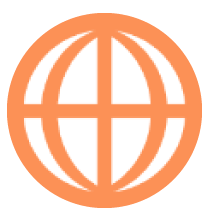 on the bottom left to display the language selection screen. Select the language and tap 'OK'. Please refer to "How to select languages" for further details.
on the bottom left to display the language selection screen. Select the language and tap 'OK'. Please refer to "How to select languages" for further details.
- How can I have the other person speak?
- Tap or swipe the target language tab (the orange tab on the bottom left) to switch the input language. You may do the same for your language (the green tab on the bottom right) to switch it back. Please refer to "How to change the direction of translation and display the translation results to show the other person" for further details.
- How should I explain how to use this app to the other person?
- To give basic instructions, please refer to "Tips". To give detailed explanations, please refer to "Tutorial".
History Feature
- Can I delete items in the translation history?
- Yes. Please refer to "History" in the manual.
- Can I delete all the items in the translation history?
- We don't have a delete-all feature at the moment. You can select multiple items to delete in the Android version.
- How many items can the "History" list store?
- VoiceTra's "History" list can store up to 1,000 sentences. When the number of sentences exceeds the limit, the new ones will replace the oldest ones.
- Can I go back and see what I have input later?
- You may do so from the "History" list. Please refer to "History" in the manual.
- Is the "History" list inherited when I switch models?
- No, the "History" list cannot be inherited.
- Are inputs from the other person listed in the history?
- The history only lists inputs from your own language. The history list cannot be inherited from others.
Speech output
- I can't hear the speech output of the translation result.
-
The following may apply.
- If you can hear the audio from other apps but not from VoiceTra, please make sure a) your device is not set to silent mode and b) the volume is turned up.
- Please make sure "Auto-play speech output when translated" is turned "ON" in the settings.
- Please make sure speech output is supported for the language. The speaker icons indicate whether speech output is supported or not. Please refer to the list of supported languages.
iPhone7, iPhone7Plus, and iPad Pro:
There have been errors reported with VoiceTra Versions 5.6 or older, when used with the above models, where the speech output is low even when the volume on the device is turned up. You may play back and listen to the audio by tapping in the translation result.
in the translation result.
*The speech output of the translation result generated via text input will be played with the volume set on the device.
If any of the above does not apply, the error may be due to an issue with the specific device or OS version.
- I want to hear the translation result again.
- Tap the speaker button that appears on the right side of the translation result. Please refer to "Supported languages" to see whether speech output is supported for the language.
- How can I configure the settings so that the translation results won't be played in audio?
- You can turn this feature on/off from the settings. Please refer to "Settings" in the manual.
- Can I change the audio playback speed?
- Yes, please refer to “Audio Playback Speed Settings” in the manual.
Speech Recognition
- I sometimes get cut off in the middle of speaking.
- The end-point detection feature can be turned on/off from the settings. Please refer to "Settings" in the manual for further details.
- My speech doesn't get recognized properly.
- Speech recognition may fail when the device is too far away from your mouth or when the input is too long. Please maintain a fair speed and hold the device within 3cm from your mouth when speaking.
- An error message "Microphone is disabled" is displayed.
-
Please allow VoiceTra to access your microphone from your device settings. Operations may differ between OS versions and models, so please check with your retailer for further details.
Android
1) Launch the "Settings" app
2) Select from the menu such as "Apps and Notifications," "App Permission," or "Standard Apps"
3) Tap "App Permissions"
4) Tap "Microphone"
5) A list of apps will be displayed, so turn the setting "ON" for VoiceTra
iOS
1) Launch the "Settings" app
2) Tap "Privacy"
3) Tap "Microphone"
4) A list of apps will be displayed, so turn the setting "ON" for VoiceTra
Translation
- Can names of places be recognized and translated?
- A fair amount of proper nouns have been registered, however, not all of them have and therefore some names may not be recognized or translated.
- The translation results seem to be wrong.
- The app is designed to translate travel-related converstaions, sentence by sentence. The app is not suited for translating long sentences or words only.
- Can I copy the translation results?
- Yes, you can copy the translation results by holding down the text.
- Can you put kana for Japanese translation results?
- You can show the Romanized characters for Japanese translation results from Translation Result Output Settings”.
Network
- Can I use the app without any network connectivity?
- The process takes place in the cloud and so network connection is required to use the app. However, the "History" list is available without any network.
- Can I use the app offline?
- The process takes place in the cloud and so the app cannot be used offline.
- How much data will be transferred to complete one speech translation process?
- About 100KB of data will be transferred in one speech translation process. Please contact the telecommunication service providers about the communication fees as they may differ depending on the contract.
- I would like to know the IP address for VoiceTra or the host name in order to remove communication filters.
- The VoiceTra IP address and the host name is not made available to the public.
- I receive errors saying that it cannot connect to the speech translation server.
- It may be because your network connection is unstable or the speech translation server is busy. Please try again later.
Fees
- Are usage fees incurred?
- The app can be downloaded for free without any monthly usage fee. Data communication fees however, are incurred because speech translation is processed in the cloud.
- Where can I purchase the app?
- You can download the app from the App Store or Google Play. Please search "VoiceTra" in each store. The app is free of charge.
Overseas use
- Can I use the app overseas?
- Yes, you can use the app overseas. However, data communication via the Internet is required to use VoiceTra and telecommunication fees can be expensive when roaming overseas. Please consider using an overseas packet flat-rate service or Wi-Fi.
- How much data will be transferred to complete one speech translation process?
- About 100KB of data transfer will occur in one speech translation process. Please contact the telecommunication service providers about the communication fees as they may differ depending on the contract.
Supported models and OS versions
- What are the supported models and OS versions?
- Models that are compatible with the supported OS versions. Please note however, that functionality is not guaranteed for all supported models.
- Can I use VoiceTra on my PC?
-
Computers are not supported for using VoiceTra.
Only Smart Phones or Tablet Devices with iOS or Android are supported.
- I cannot install the app.
- It may be because the OS version on your device does not meet the installation requirements. Please see here for the supported OS versions.
Functions and features
- The "Terms of Use" does not appear when I install/update the app and cannot proceed any further.
-
If you experience this issue with Android 5.0 or later, even with Internet connection, please try the following steps:
For devices with Android versions 5.0 or 6.0:
1) Search "WebView" in Google Play
2) Select WebView for Android system and "Update"
3) Restart VoiceTra
For devices with Android version 7.0:
1) Search "Google Chrome" in Google Play
2) Select "Google Chrome" and "Update"
3) Restart VoiceTra
- I receive an error when I launch the app.
- Please verify your network connection. 4G or Wi-Fi connections are required to use the app.
- The translation results are incorrect.
-
Please report any errors found in the translation results, speech recognition (input), or speech synthesis (output). Your reports will help us improve the app's performance.
"Report an error"
- What is "Meaning of translated message."?
-
The "Meaning of translated message." field shows the translation of the translated sentence into the input language. If the meaning is the same as that of the text in the "Text entered" field, the translated message is considered to be appropriate.
If what you see here is different from what you intended to say, please restate your input and try again.
- Where do the speech recogntion and translation processes take place?
- They are processed in the cloud. Therefore, Internet connection is required.
- Is there a chat feature?
- No.
- Can the app automatically detect which language the other person is speaking?
- VoiceTra ver.8.0 or later allows users to try out the automatic language identification feature. Languages labeled "AUTO" on the list of "Supported languages" are the ones available.
Please refer to "Try automatic detection of languages (language identification feature)" under "3. Language settings" for further details.
Please refer to "9. Automatic detection of languages (language identification)" for more information on how to use the feature.
- Is there a way to register words that could not be recognized or translated?
-
No, not from the users. Please report it as an error, and we will make the necessary improvements.
"Report an error"
- The app is not functioning properly, such as failing speech input.
-
Please try checking the app settings, device settings, and/or network settings and if none of them are causing problems, please try reinstalling the app or restarting your device.
iPhone and iPad Users:
Please refer to the Apple Support page.
If an app on your iPhone or iPad stops responding, closes unexpectedly, or won't open
Android Users:
Please refer to the Android Help page.
Fix an installed Android app that isn't working
Announcements
- What are the red dots that appear on the settings menu and on "Announcements"?
- They are notifications for new announcements. A "List of Announcements" (web page) will be displayed when tapping "Announcements" in the settings menu.
- I want the red dot to disappear.
- The red dot will disappear once the "List of Announcements" has been displayed by tapping "Announcements" in the settings menu.
- I don't want to receive notifications (red dots).
- The red dot will not appear if "Show notifications for new announcements" has been turned off in the settings menu. You can always access the "List of Announcements" by tapping "Announcements" even when notifications are disabled.
- I cannot find announcements from the past that was on the "List of Announcements."
- Old announcements will disappear after a certain period.
Fonts and keyboards
- In some languages, the text display is garbled. What should I do?
-
Fonts for some of the languages that the standard Android OS does not support, may not be displayed properly. Please install the appropriate fonts at your own risk. NICT will not be held responsible for any trouble caused by installing the fonts.
For Myanmar, use the "Myanmar3" font.
NICT will not be held responsible for any consequences arising from installing the font. Please use the font at your own risk.
About fonts
-
Keyboards are not available for some languages.
How can I input text? -
Non-OS-standard keyboards must be installed separately. Please download them from the App Store (iOS) or Google Play (Android). NICT will not be held responsible for any consequences arising from installing the keyboards. Please use the keyboards at your own risk.
About keyboards
- When I try to hit "Done" on my keyboard, it only enters a new line. (Android)
-
This error sometimes occur with OpenWnn. Please consider using a different keyboard.
About keyboards

